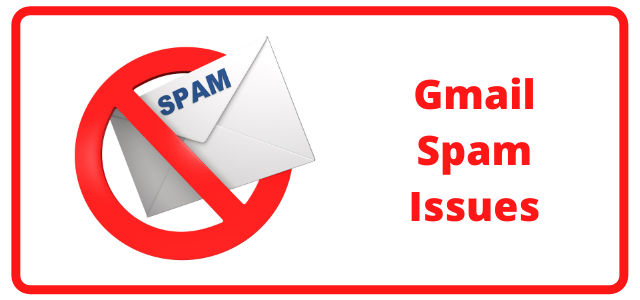
PWCS Department of Information and Instructional Technology are aware of an issue with PWCS emails going to the Gmail spam folder of some stakeholders. We are working with Microsoft on a resolution. In the meantime, parents or other mail recipients can use the following methods to unmark as spam.
ALSO from the afternoon of 3/10/22, we have not been able to send messages TO Gmail accounts. They are getting bounced back to us. IT is aware and working on it.
ALSO from the afternoon of 3/10/22, we have not been able to send messages TO Gmail accounts. They are getting bounced back to us. IT is aware and working on it.
Find an Email in the Spam Box and Allow
1. On your computer, open Gmail.
2. On the left, click More.
3. Click Spam.
4. Open the email.
5. At the top, click Not spam.
Create a Gmail Filter to Allow PWCS Emails
- Log into Gmail
- Click on the gear icon in the top righthand corner.
- Click on See all Settings
- Click on Filters and Blocked Addresses
- Click on Create a new Filter
- Next to the From address type pwcs.edu
- Click on Create Filter
- Check the box next to Never send it to Spam
- Click on Create Filter
